Comparison Of Capcut vs LightCut 2024 | Which One Is Best For Video Editing
Detailed Comparison Table of Capcut vs LightCut
Contents
- 1 Detailed Comparison Table of Capcut vs LightCut
- 2 Category
- 3 Platforms Supported
- 4 Primary Usage
- 5 Audience
- 6 Media Export Quality
- 7 Performance
- 8 Collaboration Tools
- 9 Cloud Storage Integration
- 10 Social Media Integration
- 11 Learning Curve
- 12 Community and Resources
- 13 Support Options
- 14 API Availability
- 15 Screenshots and Videos
- 16 Pricing
- 17 Free Version Limitations
- 18 Ease of Use
- 19 Export Time
- 20 User Ratings (Overall)
- 21 User Ratings (Ease of Use)
- 22 User Ratings (Features)
- 23 User Ratings (Design)
- 24 User Ratings (Support)
- 25 Training Resources
- 26 Cloud Synchronization
- 27 Key Strengths
- 28 Target Audience
- 29 Main Drawback
- 30 Export Options
- 31 Usage for Professionals
- 32 Updates
- 33 Conclusion
- 34 FAQs – Frequently Asked Questions
- 34.1 2. Which video editing software is more user-friendly: CapCut or LightCut?
- 34.2 3. Are there any significant performance differences between CapCut and LightCut?
- 34.3 4. Which software offers better export options: CapCut or LightCut?
- 34.4 5. Is there a cost difference between CapCut and LightCut?
If you are willing to find the best editing software then you must read the comparison article of Capcut vs Lightcut. Comparison articles show us which editing application is best for as. In this article Capcut vs LightCut we will discuss each and every aspect of them.
| Category | CapCut | LightCut |
|---|---|---|
| Platforms Supported | Windows, Mac, SaaS / Web, On Premises, iPhone, iPad, Android, Chromebook | iPhone, iPad, Android, Chromebook |
| Primary Usage | Comprehensive video editor with AI powered features | Quick AI driven mobile video editor with templates |
| Audience | Creators interested in a powerful all in one tool with advanced features for video/photo editing, VFX | Mobile users seeking fast, AI assisted editing with built in templates |
| Editing Features | Multi track video editing, AI video editing, keyframe animations, transitions, special effects | Pre made templates, automatic video creation, AI effects |
| AI Capabilities | AI powered background removal, auto captioning, face tracking, automatic scene detection | AI assisted video generation, auto editing, transitions |
| Advanced Tools | Green screen, motion tracking, 3D effects, VFX, LUTs, blending modes | Limited advanced features, focuses on ease of use and automation |
| Templates and Effects | Hundreds of templates, effects, and filters including premium effects | Large library of templates designed for mobile video creation |
| Transitions and Filters | Customizable transitions, filters, and effects for fine tuned editing | Pre built transitions with minimal customization |
| Audio Editing | Multi layer audio support, voiceover, sound effects, automatic synchronization | Basic audio editing with preset background music, limited customization |
| Media Export Quality | Supports up to 4K resolution, multiple formats, customizable export settings | Export up to 1080p, focused on mobile and social media sharing |
| Performance | Optimized for high quality exports, handles larger file sizes | Optimized for fast processing on mobile devices, smaller file sizes |
| Collaboration Tools | Team collaboration and cloud based sharing for projects | Limited collaboration features, more personal use |
| Cloud Storage Integration | Built in cloud storage options, save and edit from the cloud | Local storage and sync with phone’s gallery |
| Social Media Integration | Direct integration with TikTok, Instagram, YouTube, and more | Direct sharing to social media, optimized for Instagram and TikTok |
| Learning Curve | Medium learning curve for new users, advanced tools for professionals | Low learning curve, designed for casual users with easy templates |
| Community and Resources | Large online community, tutorials, and user guides available | Smaller community, fewer online resources |
| Support Options | Phone support, 24/7 live chat, online support | Phone support, 24/7 live chat, online support |
| API Availability | Offers API for third party integrations | Offers API for basic integrations |
| Screenshots and Videos | Extensive gallery of screenshots and tutorials available on website | Gallery available via App Store and website |
| Pricing | 6.85$ per month (Pro version), Free version available, Free trial included | Free, no paid plans |
| Free Version Limitations | Free version includes basic editing tools, limited access to premium effects | Full functionality in free version, no paid features |
| Ease of Use | Moderate, requires some familiarity with editing software | Very easy, designed for beginners and casual users |
| Export Time | Longer due to more advanced processing and higher export quality | Fast export optimized for mobile, lower processing time |
| User Ratings (Overall) | 0.9/1 | Not reviewed yet |
| User Ratings (Ease of Use) | 1/1 | Not reviewed yet |
| User Ratings (Features) | 1/1 | Not reviewed yet |
| User Ratings (Design) | 1/1 | Not reviewed yet |
| User Ratings (Support) | 0.9/1 | Not reviewed yet |
| Training Resources | Documentation, webinars, live online sessions, in person training | Documentation, webinars, live online sessions |
| Cloud Synchronization | Allows synchronization of projects across devices and platforms | Mostly local saving with sync to mobile gallery |
| Key Strengths | Comprehensive video editing with high customization, AI features for advanced creators | Quick and easy mobile video creation with rich templates |
| Target Audience | Professionals and creators who need powerful tools for social media and longer form content | Casual users and influencers focused on short form mobile videos |
| Main Drawback | More complex interface, which may be overwhelming for beginners | Limited advanced editing options for professional users |
| Export Options | Multiple export options including format, resolution, frame rate, file size | Simple export options, optimized for social media sharing |
| Usage for Professionals | Suitable for both casual and professional content creators, vloggers, marketers | Primarily aimed at social media influencers and casual users |
| Updates | Regular updates with new features and bug fixes | Fewer updates compared to CapCut |
| Capcut vs LightCut | +5⭐⭐⭐⭐⭐ | +5⭐⭐⭐⭐⭐ |
If you want to know about the comparison of Capcut vs Wink then visit Wink Vs CapCut | Which is the Best Editing Tool [2024]
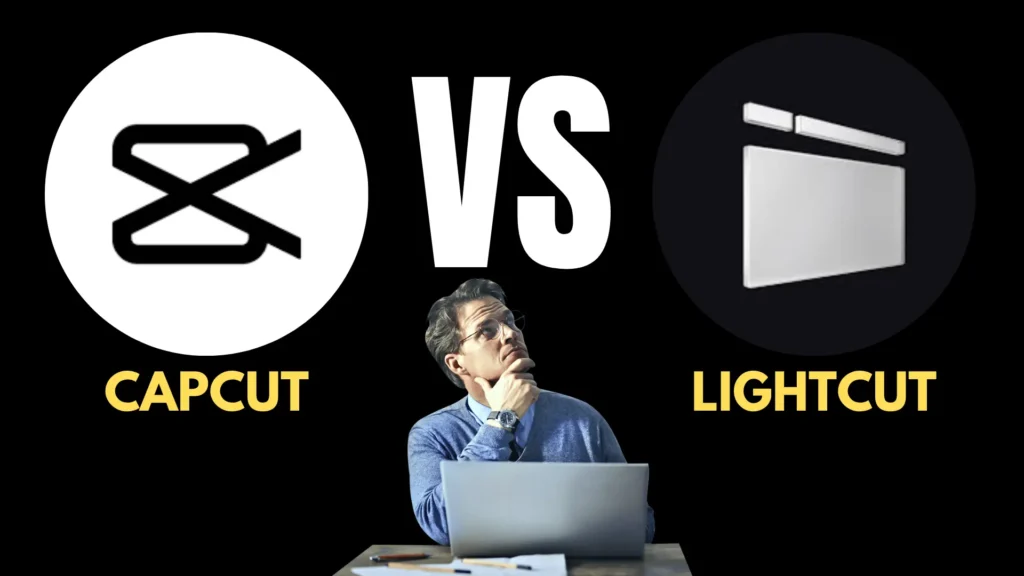
Category
CapCut and LightCut both fall under the category of video editing software but cater to different segments within this space. Capcut is more advanced and the best video editing application. while LightCut, on the other hand, targets professionals and serious video creators, offering advanced tools for more complex editing projects.
Platforms Supported
CapCut is available on both mobile devices (iOS and Android) and desktop platforms (Windows and Mac), ensuring wide accessibility for users. LightCut(iOS and Android), while also supporting multiple platforms, is particularly optimized for desktop use, making it better suited for users who require powerful editing capabilities on larger screens.
Primary Usage
CapCut is best known for its ease of use in creating short, engaging videos for social media platforms like TikTok and Instagram. It’s ideal for quick edits, trendy effects, and user-friendly features. LightCut is more focused on in-depth video production, suitable for filmmakers, YouTubers, and professionals looking to create high-quality videos with advanced editing tools.
Audience
CapCut primarily attracts casual users, social media influencers, and beginners who want to create and share content quickly. LightCut appeals to professionals, content creators, and those who need more sophisticated editing capabilities for longer and more intricate projects.
Media Export Quality
Both CapCut and LightCut offer high-quality media exports, but their focus differs. CapCut supports standard resolutions suitable for social media (up to 1080p), while LightCut excels with options for higher resolutions (up to 4K), making it the better choice for projects requiring superior visual fidelity.
Performance
CapCut is optimized for mobile performance, providing a smooth editing experience without significant lag. LightCut requires more system resources, which can lead to slower performance on lower-end machines, but delivers impressive rendering quality on capable hardware.
Collaboration Tools
CapCut lacks robust collaboration features, making it less ideal for team projects. LightCut offers some collaborative tools, allowing users to share projects and work together, which is crucial for professional environments.
Cloud Storage Integration
Both applications support cloud storage integration, but LightCut offers more seamless integration with professional-grade cloud services, making it easier to manage larger projects. CapCut’s cloud features are more basic and focused on mobile usability.
Social Media Integration
CapCut shines in social media integration, allowing users to export and share videos directly to platforms like TikTok and Instagram. LightCut, while supporting social media exports, is more geared towards professional video distribution, requiring additional steps for direct uploads.
Learning Curve
CapCut is beginner-friendly, with a shallow learning curve due to its intuitive design and straightforward features. LightCut has a steeper learning curve, as its advanced features require more time to master, making it better suited for users willing to invest in learning.
Community and Resources
CapCut has a vibrant community of casual users sharing tips and tricks, but it may lack in-depth resources. LightCut, aimed at professionals, offers a wealth of tutorials, forums, and detailed guides that support advanced users.
Support Options
CapCut provides basic support through FAQs and community forums, which may not suffice for serious issues. LightCut, in contrast, offers comprehensive support options, including email and chat support, catering to professional users who require timely assistance.
API Availability
Currently, neither CapCut nor LightCut offers a public API for developers. This limits customization and integration opportunities, particularly for professional users who may want to automate workflows.
Screenshots and Videos
CapCut features a robust library of user-generated content, including tutorials and showcases that help new users understand the app’s capabilities. LightCut provides official videos and screenshots that highlight its advanced features, though user-generated content is less common.
Pricing
CapCut operates on a freemium model, offering a range of features for free with optional paid upgrades. LightCut, while also providing a free version, generally requires a subscription for full access to its advanced tools and features.
Free Version Limitations
CapCut’s free version is quite comprehensive but has limitations on certain premium effects and templates. LightCut’s free version is more restricted, focusing on basic functionalities and requiring a subscription for more advanced features.
Ease of Use
CapCut is highly rated for ease of use, making it accessible to beginners. LightCut, while powerful, can be overwhelming for new users due to its complex features and options.
Export Time
CapCut generally has faster export times, particularly for short videos aimed at social media. LightCut’s export times can be longer, especially when rendering high-resolution videos or complex projects.
User Ratings (Overall)
CapCut often receives high overall ratings due to its user-friendly nature and extensive features for casual editing. LightCut is rated highly among professionals for its advanced capabilities, though it may not appeal to casual users as much.
User Ratings (Ease of Use)
CapCut scores exceptionally well in ease of use, with many users praising its straightforward interface. LightCut, while powerful, receives mixed reviews regarding its user experience due to its complexity.
User Ratings (Features)
LightCut typically receives high ratings for its feature set, which includes advanced editing tools and effects. CapCut is also well-rated for its creative features, particularly for social media content.
User Ratings (Design)
CapCut’s design is often praised for its clean and intuitive layout, making it easy for users to navigate. LightCut’s design is more complex but is appreciated for its professional look and organization once users become accustomed to it.
User Ratings (Support)
LightCut receives higher ratings for support options due to its comprehensive assistance and resources. CapCut’s support is viewed as adequate but lacking in depth for serious inquiries.
Training Resources
LightCut offers extensive training resources, including tutorials and documentation aimed at professional users. CapCut provides some resources but is more community-driven, relying on user-generated content.
Cloud Synchronization
Both applications provide cloud synchronization, but LightCut’s implementation is more robust, allowing for seamless project management across devices, which is essential for professional workflows.
Key Strengths
CapCut’s key strengths lie in its accessibility, social media integration, and user-friendly features. LightCut’s strengths are its advanced editing capabilities, professional-grade tools, and collaboration features.
Target Audience
CapCut primarily targets casual users and social media influencers, while LightCut appeals to professional content creators and filmmakers who require sophisticated editing options.
Main Drawback
CapCut’s main drawback is its limited capabilities for professional projects, making it less suitable for advanced editing. LightCut’s primary drawback is its steep learning curve and the need for a more powerful system.
Export Options
CapCut offers various export options optimized for social media, while LightCut provides a broader range of formats and higher quality exports suitable for professional use.
Usage for Professionals
LightCut is designed with professionals in mind, providing the tools and features necessary for high-quality video production. CapCut, while usable by professionals for quick edits, does not offer the depth needed for complex projects.
Updates
Both applications receive regular updates, but LightCut tends to roll out features aimed at enhancing professional workflows, whereas CapCut focuses on trends and user-requested features for casual use.
This detailed comparison should help you determine which video editing software best meets your needs based on the outlined aspects. Whether you’re a casual user or a professional, understanding these elements will guide your decision-making process.
Conclusion
After the complete overview of Capcut vs Lightcut it is clear that Capcut is more advanced and the best video editing application. While Lightcut gives you less features as compared to Capcut MOD APK. If you have a good android phone and want the best editing then you must use the CAPCUT application. Due to any reason your phone lags during the editing on Capcut, then update the Capcut application or use LightCut as an alternative software.
FAQs – Frequently Asked Questions
1. What are the main differences between CapCut and LightCut in terms of features?
CapCut offers a wide range of editing tools, including effects, transitions, and text overlays, while LightCut emphasizes AI-driven features for quick edits and auto-enhancements. This comparison highlights how each app caters to different user needs.
2. Which video editing software is more user-friendly: CapCut or LightCut?
CapCut is often praised for its intuitive interface, making it accessible for beginners. LightCut, while powerful, may require a bit more time to master due to its advanced features. This FAQ can help users determine which software suits their skill level.
3. Are there any significant performance differences between CapCut and LightCut?
Performance can vary based on the device used. CapCut tends to run smoothly on most smartphones, while LightCut may leverage more resources for its AI features. Users should consider their device capabilities when choosing between the two.
4. Which software offers better export options: CapCut or LightCut?
Both CapCut and LightCut provide various export options, including resolutions and formats. However, LightCut may offer more advanced settings, appealing to professional editors looking for specific quality outputs. This section can clarify export capabilities.
5. Is there a cost difference between CapCut and LightCut?
CapCut is free to use with optional in-app purchases, while LightCut may offer a subscription model for full access to premium features. This FAQ can help users understand the financial commitment associated with each software.
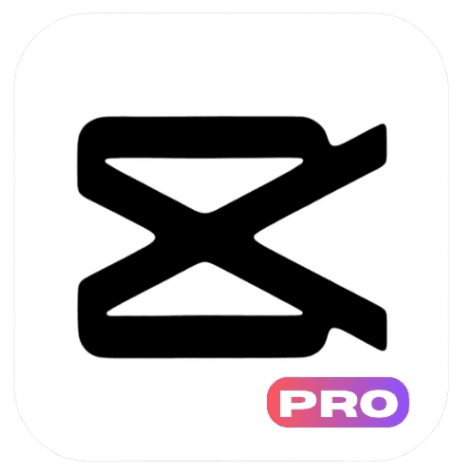
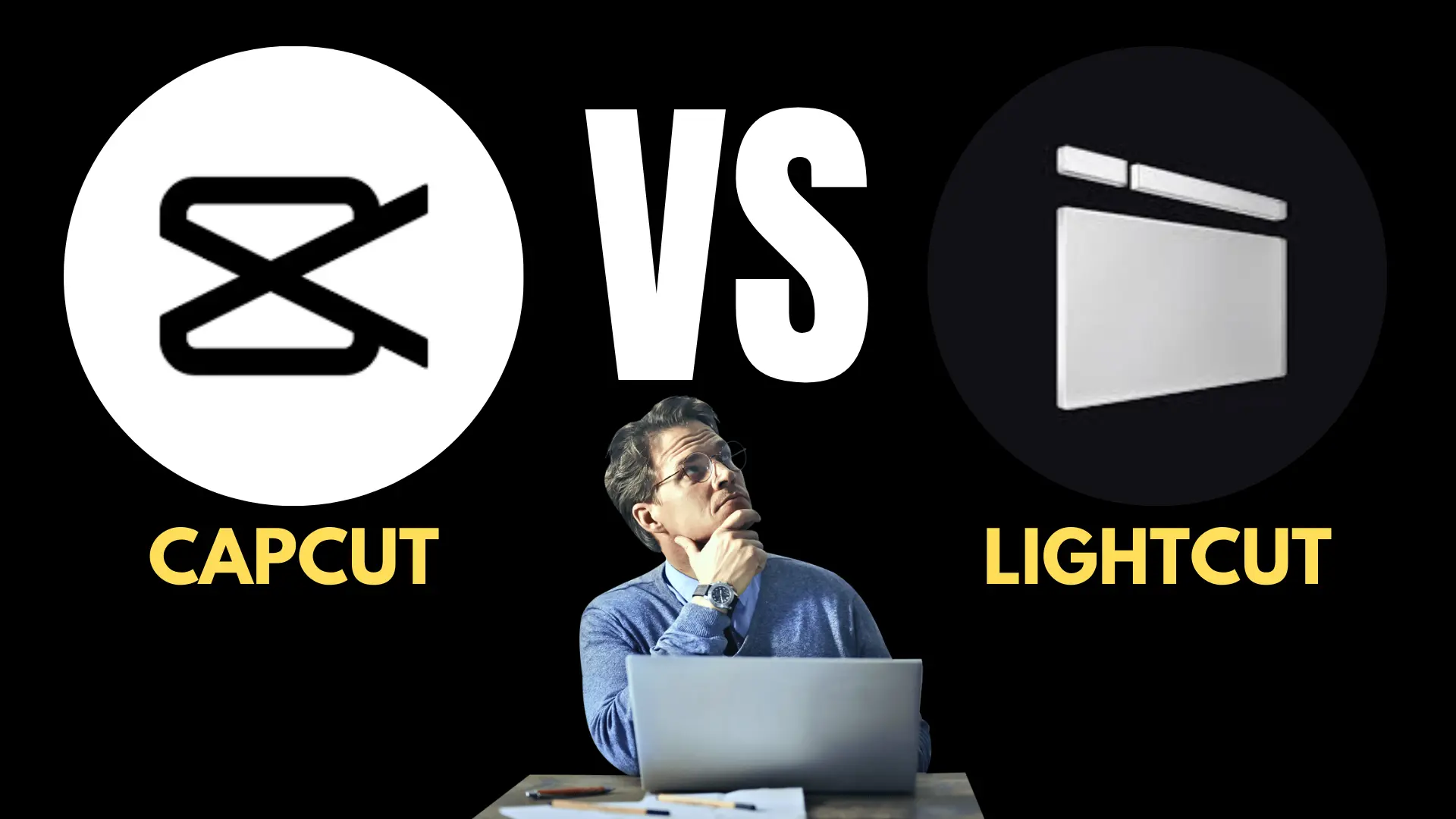
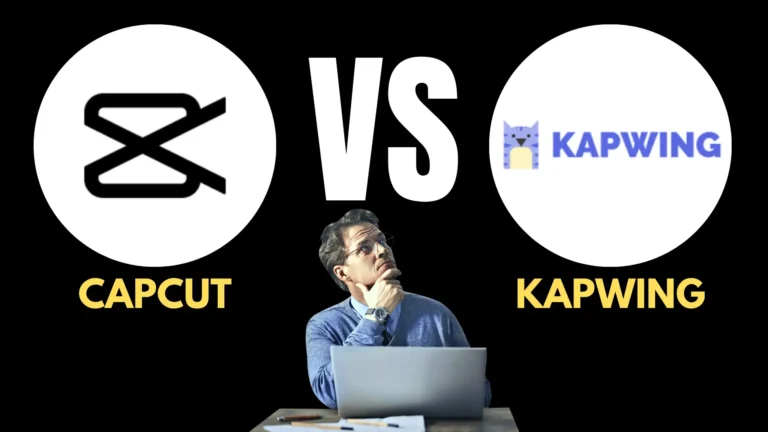
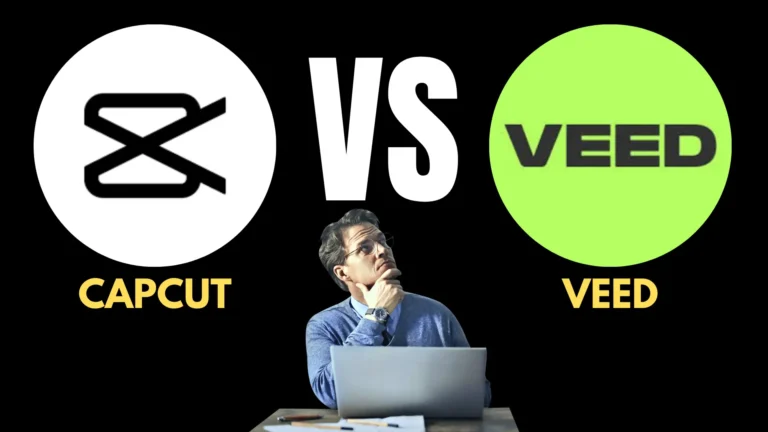



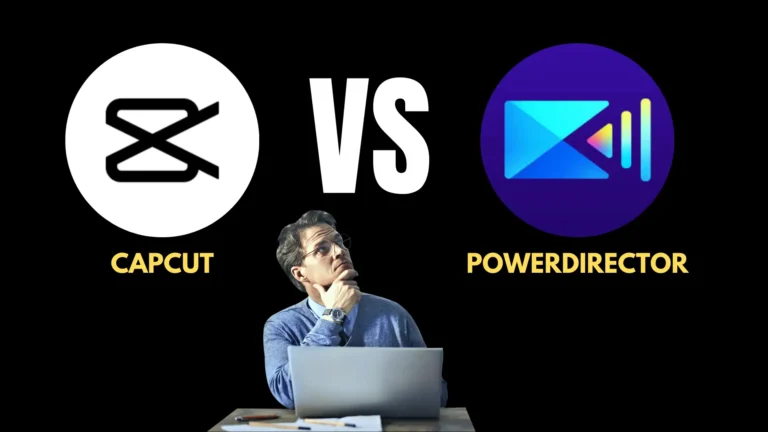
2 Comments