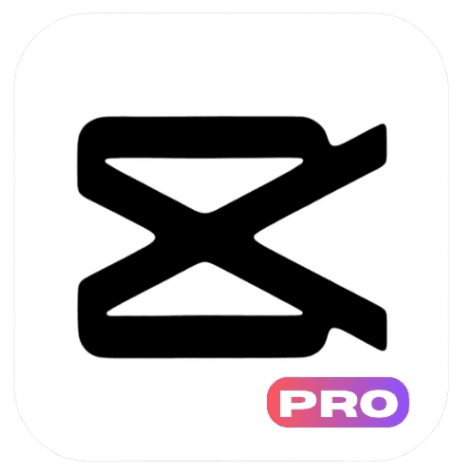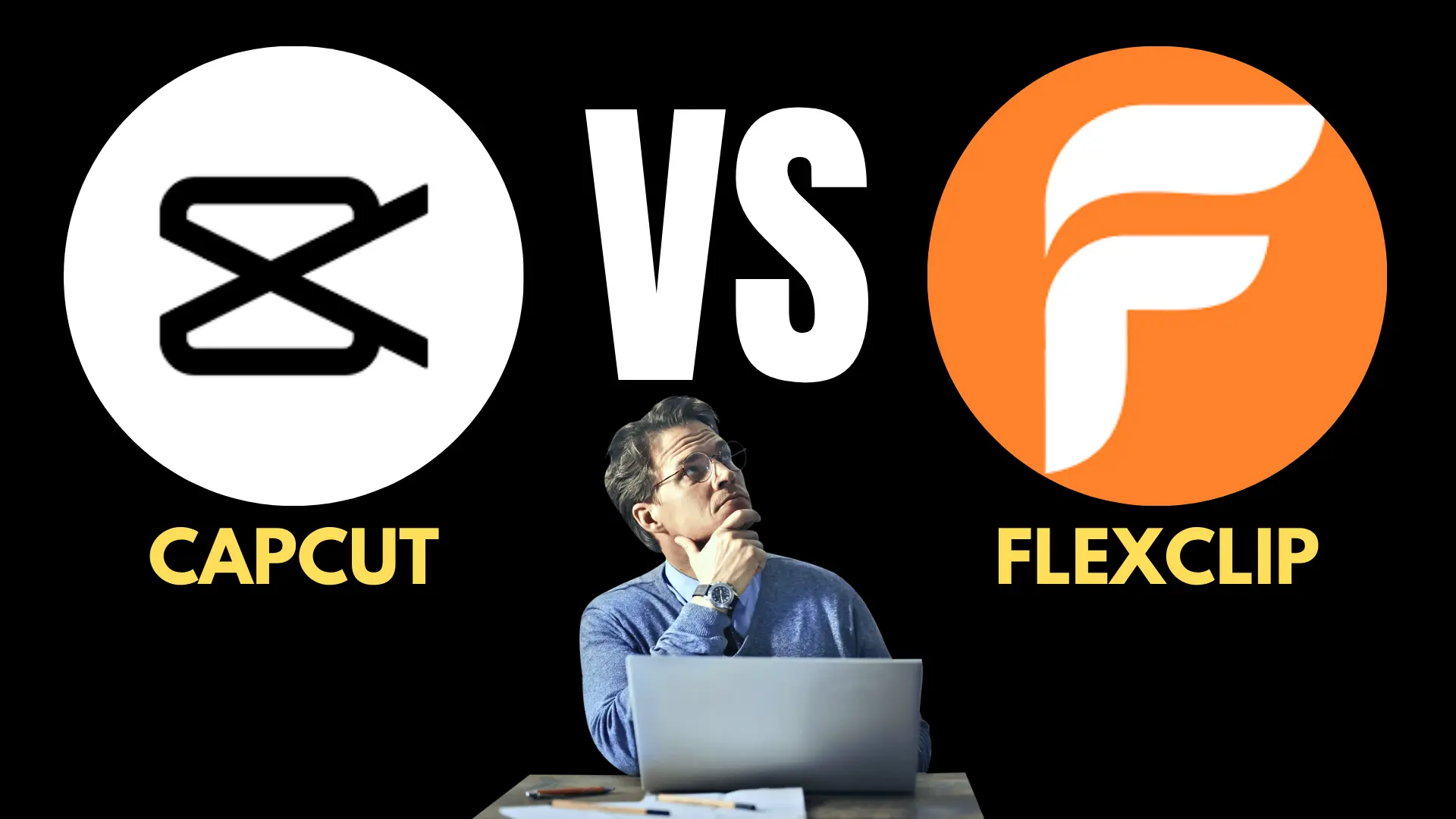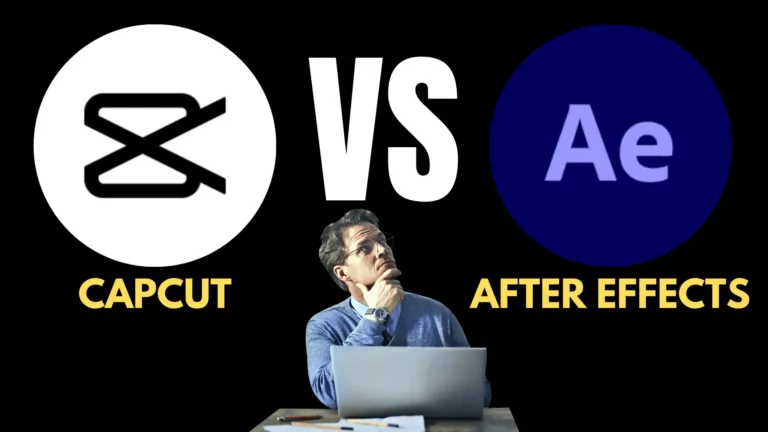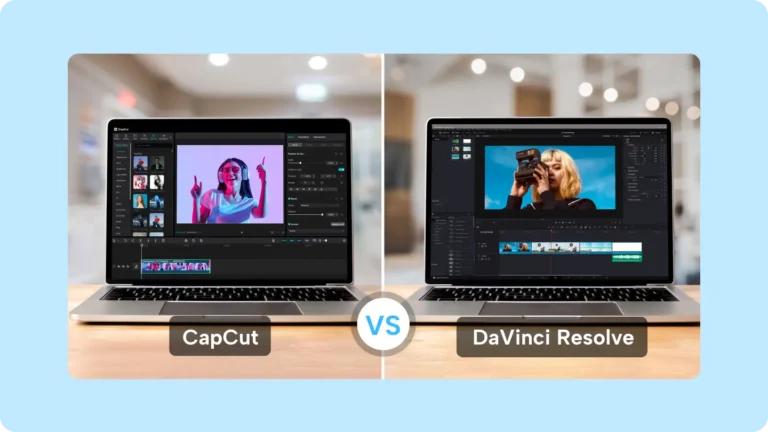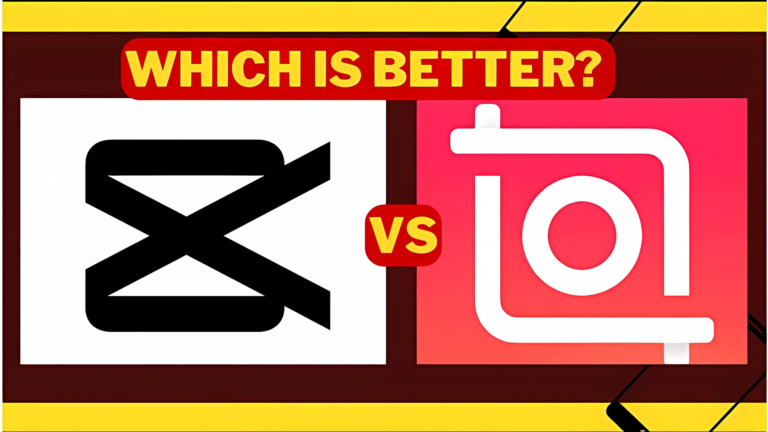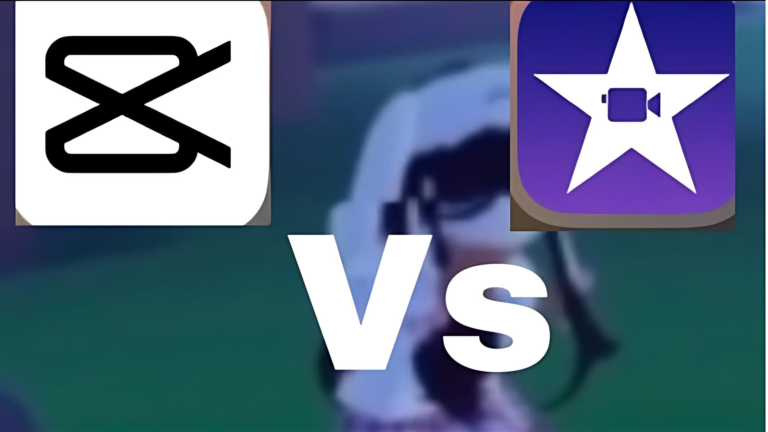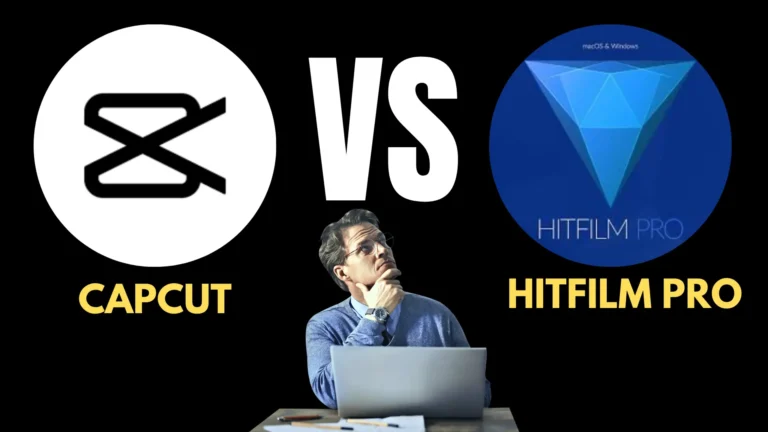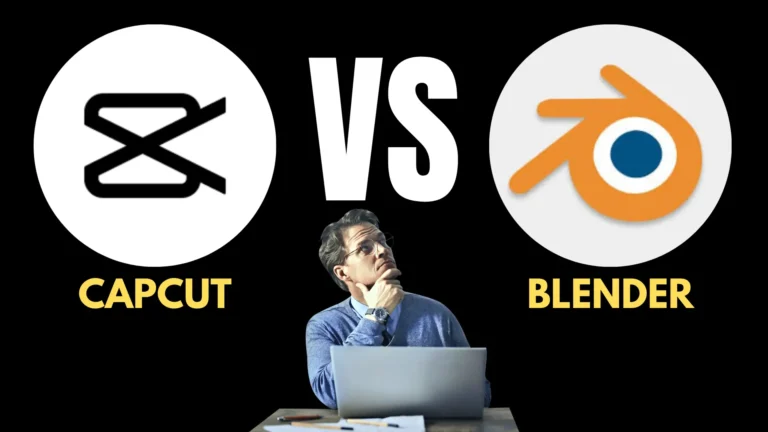Comparison Of Capcut Vs FlexClip 2024 | Which One Is Best
Are you confused between the Capcut vs FlexClip editing softwares? Which software is best for editing videos? You don’t need to worry, I will clear each and every feature of both softwares here for you. All aspects of both softwares are discussed here in a very simple and easy way.
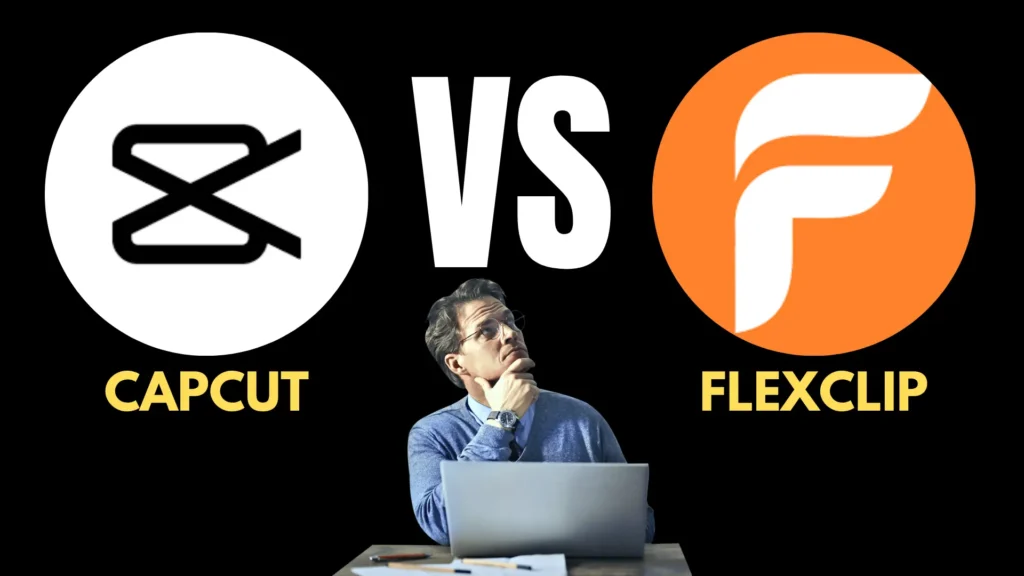
If you want to know about the comparison of Capcut vs After Effects then visit Comparison Of Capcut vs After Effects 2024 | Which Software Is Best
Basics You Must Know In Capcut vs FlexClip
Contents
- 1 Basics You Must Know In Capcut vs FlexClip
- 2 Detailed Comparison of Capcut vs FlexClip
- 3 Ease of Use
- 4 Platform Availability
- 5 Collaboration
- 6 Cloud Storage
- 7 Pricing
- 8 Special Features
- 9 Target Audience
- 10 Customer Support
- 11 Comparison of Features – Capcut vs FlexClip
- 12 Video Templates
- 13 AI Tools
- 14 Editing Features
- 15 Supported Formats
- 16 Audio Tools
- 17 Text & Subtitles
- 18 Export Quality
- 19 Conclusion
- 20 FAQs – Frequently Asked Questions
Choosing the best software for editing is the important decision for any editor who has just started his/her editing journey. Most of the new editors are not able to select between the different softwares. In selecting the software, some of the main points should be kept in mind.
- What type of editing do you want?
- How much editing do you know, like are you a professional or a newbie?
- How much time do you have for editing?
- Are you working alone or performing collaborative work?
Detailed Comparison of Capcut vs FlexClip
In the evolving landscape of video editing tools, CapCut and FlexClip have emerged as two popular options. Each platform offers unique features that cater to different user needs. This detailed comparison covers key aspects such as ease of use, platform availability, collaboration, cloud storage, pricing, special features, target audience, and customer support.
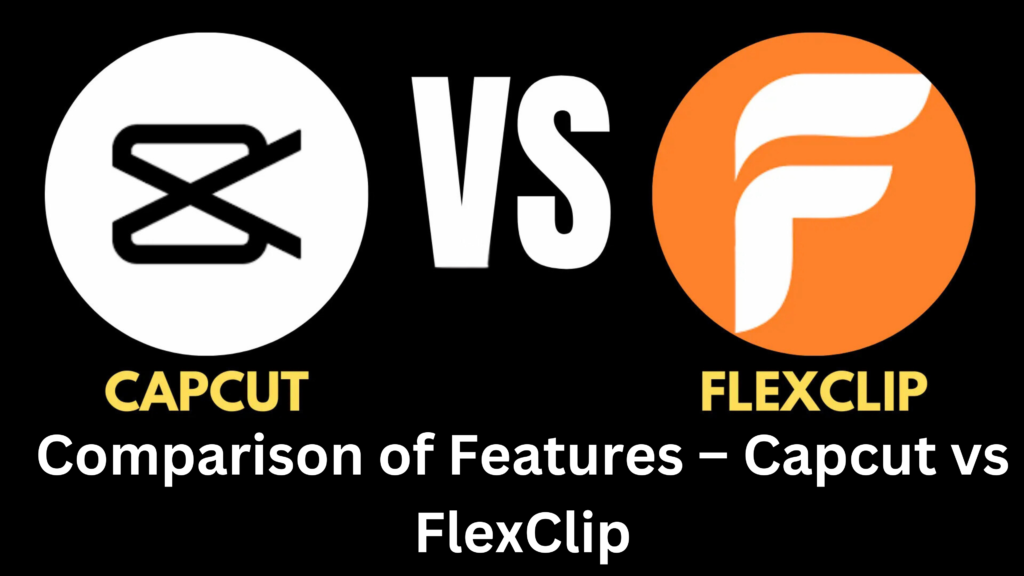
| Feature | CapCut | FlexClip | Who Wins |
|---|---|---|---|
| Ease of Use | User-friendly interface, perfect for both beginners and advanced users with detailed controls. | Simple interface, but more toward beginners and quick projects. | CapCut (More flexible usage) |
| Platform Availability | Available on iOS, Android, and as a web-based desktop version, giving users flexibility. | Limited to a web-based platform with no dedicated mobile apps on iOS. | CapCut (More platform choices) |
| Collaboration | Offers some cloud features for collaboration but with fewer team features. | Strong team collaboration features with cloud sharing and real-time access. | FlexClip (Better team tools) |
| Cloud Storage | Basic cloud storage, enough for most personal projects. | Comprehensive cloud storage and file-sharing features, useful for larger teams and projects. | FlexClip (Better cloud storage) |
| Pricing | Free version with lots of editing features with Pro plans being affordable for advanced users. | Offers low-cost plans starting at $5.99/month but FlexClip has a watermark in the free version. | CapCut (More affordable) |
| Special Features | Motion tracking, body effects and 3D visual effects are standout features for more creative users. | Focuses more on business, professional and template-based videos with AI tools and basic effects. | CapCut (More creative features) |
| Target Audience | Best for content creators, social media influencers and users wanting creative control over their edits. | Ideal for businesses, educators and professionals who need quick, high-quality and professional videos. | CapCut (Better for creators) |
| Customer Support | Limited direct support but supported by a large community of users and many tutorials. | Extensive tutorials, help center and customer support channels available. | FlexClip (Better support) |
For more information visit Capcut official website.
For more information visit FlexClip official website.
Ease of Use
CapCut
CapCut is designed with a user-friendly interface, especially appealing to mobile users. Its drag-and-drop functionality allows for intuitive editing, enabling even beginners to jump right in. The platform includes a variety of tutorials and guides that make navigating its features straightforward. However, the extensive options available may overwhelm novice users at first.
FlexClip
FlexClip prides itself on its simplicity. The web-based platform features a clean interface with clearly labeled tools, making it accessible for users with no prior editing experience. FlexClip’s guided workflow streamlines the video creation process, allowing users to follow along step-by-step. This can significantly reduce the learning curve, making it an excellent choice for those new to video editing.
Platform Availability
CapCut
CapCut is primarily a mobile application, available for both iOS and Android devices. This focus on mobile editing allows users to create and edit videos on the go, which is ideal for social media creators. While a desktop version exists, its mobile-first design is a key feature.
FlexClip
FlexClip is a web-based platform, which means it can be accessed from any device with an internet connection, including desktops, laptops, and tablets. This versatility allows users to work on their projects from multiple devices without being tied to a specific operating system. Additionally, FlexClip’s web-based nature ensures users always have access to the latest updates without needing to download anything.
Collaboration
CapCut
CapCut primarily caters to individual users, focusing on personal video projects. While it does allow for some sharing options, it lacks robust collaboration features that are essential for teams working on joint projects. This limitation can be a drawback for users seeking to work collaboratively.
FlexClip
FlexClip excels in collaboration, making it an ideal choice for teams. Users can easily share projects and provide feedback in real time. This collaborative approach enhances teamwork and streamlines the video creation process, allowing for quicker turnaround times on projects.
Cloud Storage
CapCut
CapCut allows users to save their projects locally on their devices. While it offers some cloud integration, such as saving projects to the CapCut cloud, this feature is more limited compared to FlexClip. Users should be aware that local storage means their projects are tied to their devices.
FlexClip
FlexClip shines in the area of cloud storage. As a web-based tool, it automatically saves projects in the cloud, allowing users to access their work from any device. This feature is particularly beneficial for users who switch between devices or work remotely, as it ensures that projects are always accessible and up to date.
Pricing
CapCut
CapCut is known for its affordability, offering a robust free version with plenty of features. The Pro version, which includes advanced tools and effects, is available at a competitive price. This pricing model makes CapCut an attractive option for budget-conscious users.
FlexClip
FlexClip operates on a freemium model. Its free version offers limited features, while paid plans provide access to more advanced tools, higher resolution exports, and premium stock media. Although the free version can be restrictive, the paid plans are reasonably priced considering the extensive resources FlexClip offers.
Special Features
CapCut
CapCut stands out with its extensive set of special features, including advanced editing tools like keyframe animations, multi-layer editing, and a rich library of filters and effects. Its integration with TikTok also enhances its appeal for social media content creators, making it easy to create videos optimized for various platforms.
FlexClip
FlexClip focuses on providing user-friendly features that cater to a wide range of video projects. It includes a vast library of templates, stock media, and customizable elements. Notably, its animated text and logo maker are unique offerings that can help users enhance their branding in videos. FlexClip’s straightforward interface is designed to facilitate quick video creation, making it ideal for those who need to produce content rapidly.
Target Audience
CapCut
CapCut primarily targets social media users, particularly those who create short-form content for platforms like TikTok and Instagram. Its mobile-first design and extensive editing features cater to creators who need to produce visually engaging content quickly and on the go.
FlexClip
FlexClip appeals to a broader audience, including businesses, educators, and casual users. Its emphasis on templates and ease of use makes it suitable for anyone from marketing teams creating promotional videos to teachers producing educational content. This diverse target audience reflects FlexClip’s versatility as a video editing tool.
Customer Support
CapCut
CapCut offers limited customer support options, primarily relying on a help center with articles and tutorials. While there are community forums for user interaction, the lack of direct support channels can be a drawback for those needing immediate assistance.
FlexClip
FlexClip provides robust customer support, including email assistance and live chat options. This responsiveness is crucial for users who may encounter issues during their editing process. Additionally, the active community surrounding FlexClip offers users a platform to share experiences and seek help.
Comparison of Features – Capcut vs FlexClip
When selecting a video editing platform, it’s essential to compare the features that can impact your workflow and final product. Here’s a detailed comparison of CapCut and FlexClip across key features, including video templates, AI tools, editing features, supported formats, audio tools, text and subtitles, and export quality.
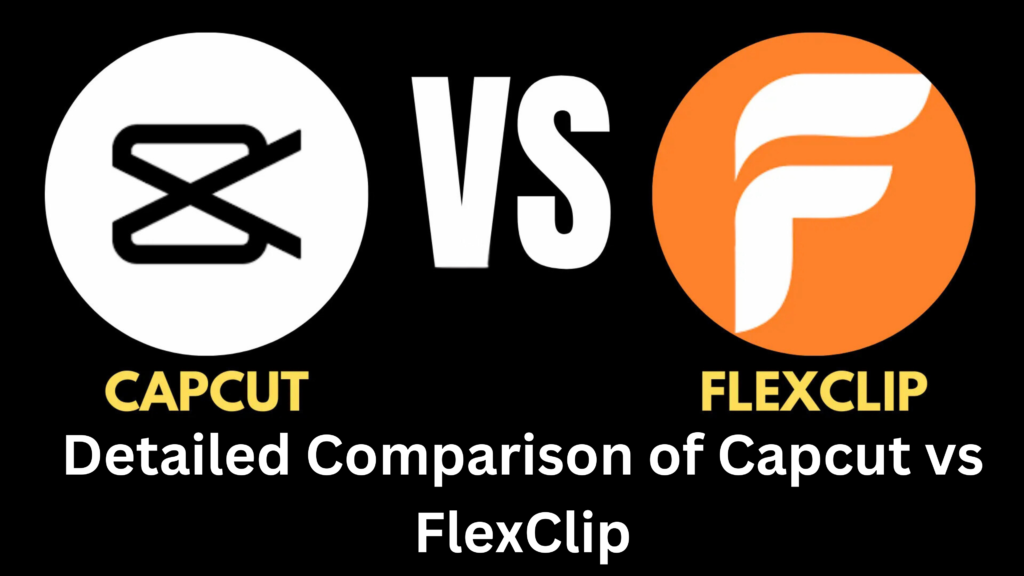
| Feature | CapCut | FlexClip | Who Wins |
| Video Templates | Offers millions of templates but encourages creativity with freeform editing. | Has over 6,000 templates, making it easy for quick and professional videos. | Capcut(Better for templates) |
| AI Tools | Includes AI-powered background removal, automatic editing and smart filters. | Including text-to-speech, AI video generation and automatic subtitles. | Capcut (More diverse AI tools) |
| Editing Features | Powerful multi-track editing, speed control, transitions, motion tracking and effects for professionals. | Basic editing features like trimming, adding music and simple transitions. | CapCut (More advanced tools) |
| Supported Formats | Supports multiple formats including 1080p and 4K for exporting along with TikTok-optimized files. | Supports MP4, MOV, and 4K with smooth performance across most browsers. | Tie |
| Audio Tools | Offers music libraries and decent sound effects, with the ability to sync music to video automatically. | Provides a vast library of music, sound effects and voiceover tools with text-to-speech functionality. | FlexClip (Better sound tools) |
| Text & Subtitles | Manual text addition, with fun fonts and styles, great for creating trendy content for social media. | Offers rich presets, with AI subtitle generation and custom fonts for professional use. | FlexClip (More text options) |
| Export Quality | Exports in 1080p for free and up to 4K in premium versions, optimized for social media platforms. | Supports 4K exports across both free and paid versions, ideal for high-quality videos. | Capcut (Better 4K access) |
For more information visit Capcut official website.
For more information visit FlexClip official website.
Video Templates
CapCut
CapCut provides a variety of video templates, particularly suited for short-form content on social media platforms like TikTok and Instagram. Users can choose from numerous pre-designed templates that facilitate quick and creative video production. These templates are highly customizable, allowing users to adjust colors, fonts, and images to match their style. However, the selection leans heavily towards trendy, youth-focused designs.
FlexClip
FlexClip offers an extensive library of templates that cater to a wide range of video types, including marketing, educational, and personal projects. The templates are professionally designed and easily customizable, enabling users to create polished videos quickly. With FlexClip, users can find templates for various purposes, making it a versatile choice for different audiences and project needs.
AI Tools
CapCut
CapCut incorporates several AI-powered features that enhance the editing experience. One standout tool is the AI background removal, which allows users to isolate subjects effortlessly. Additionally, CapCut’s AI suggests effects and edits based on video content, streamlining the creative process and saving time for users.
FlexClip
FlexClip leverages AI tools primarily to simplify the video creation process. Its AI-powered video maker can generate videos based on text inputs, making it easier for users to create content quickly. While FlexClip may not have as many advanced AI features as CapCut, its focus on usability through AI tools is beneficial for users looking for efficiency.
Editing Features
CapCut
CapCut is renowned for its comprehensive editing capabilities. It offers advanced features such as multi-layer editing, keyframe animations, and a wide variety of special effects and transitions. Users can also control video speed and add overlays, making it an excellent choice for more intricate video projects. These robust editing tools cater to creators who want to push the boundaries of their content.
FlexClip
FlexClip focuses on essential editing features that are user-friendly and straightforward. While it may lack the depth of CapCut’s advanced tools, it includes all the necessary functionalities for basic editing, such as trimming, splitting, and merging clips. This simplicity makes FlexClip particularly appealing for users who need to produce high-quality videos quickly without a steep learning curve.
Supported Formats
CapCut
CapCut supports a variety of video formats, allowing users to import and export their projects easily. The platform primarily supports MP4, which is ideal for most social media applications. However, users should note that CapCut might not support some less common formats, which could be a limitation for specific editing needs.
FlexClip
FlexClip also supports multiple video formats, including MP4 and MOV, ensuring broad compatibility with various devices and platforms. Its web-based nature allows for straightforward uploads and downloads, making it accessible for users who need to share their videos across different mediums. The focus on standard formats helps ensure that videos can be easily viewed and shared.
Audio Tools
CapCut
CapCut features a robust set of audio tools, allowing users to add soundtracks, sound effects, and voiceovers directly within the platform. Users can fine-tune audio levels, sync sound with video, and explore a library of royalty-free music and sound effects. This comprehensive audio editing capability is a significant advantage for creators looking to enhance their video projects with high-quality sound.
FlexClip
FlexClip provides essential audio tools that enable users to add background music and sound effects effortlessly. While it may not offer the advanced audio editing options found in CapCut, FlexClip allows for basic adjustments like volume control and syncing. Its stock audio library offers a variety of tracks to choose from, ensuring users can find suitable background music for their videos.
Text & Subtitles
CapCut
CapCut offers a diverse range of text tools, allowing users to add dynamic titles, captions, and animated text to their videos. With a wide selection of customizable fonts, colors, and animations, users can create engaging text overlays that enhance their storytelling. CapCut also supports automatic subtitle generation, which is a time-saving feature for creators who need captions in their content.
FlexClip
FlexClip excels in its text and subtitle features, offering an array of fonts and styles that are easy to customize. Users can quickly add and edit text overlays, making it ideal for promotional and educational videos. Although FlexClip does not include automatic subtitle generation, the straightforward text integration process is user-friendly and accessible for all skill levels.
Export Quality
CapCut
CapCut allows users to export videos in high quality, including options for resolutions like 1080p and 4K. This flexibility ensures that users can create content that meets professional standards, suitable for various platforms and audiences. The export process is efficient, enabling users to share their creations quickly after editing.
FlexClip
FlexClip supports high-quality exports, typically up to 1080p. However, users on the free plan may face limitations regarding export quality and features. Upgrading to a paid plan unlocks higher resolution options and additional features, which is crucial for users aiming for professional-grade content. The export process is straightforward, making it easy for users to download and share their videos.
Conclusion
In conclusion, both CapCut and FlexClip offer unique features that cater to different user needs. CapCut excels with its advanced editing capabilities, AI tools, and robust audio options, making it a great choice for social media content creators. FlexClip, on the other hand, stands out with its extensive template library, ease of use, and versatility for various projects. Depending on your specific requirements—whether it’s advanced editing, user-friendly templates, or export quality—one platform may be better suited to your video editing needs.
FAQs – Frequently Asked Questions
What is CapCut?
- CapCut is a free video editing app that offers a variety of features, including advanced editing tools, templates, and special effects, primarily for mobile users.
What is FlexClip?
- FlexClip is a web-based video editing platform that provides templates, easy editing tools, and collaboration features, making it suitable for both personal and professional projects.
Which platform is easier to use, CapCut or FlexClip?
- FlexClip is generally considered more user-friendly, especially for beginners, due to its straightforward interface and guided workflow. CapCut may have a steeper learning curve because of its advanced features.
Can I use CapCut on my desktop?
- While CapCut is primarily a mobile app available for iOS and Android, it does have a desktop version with limited features that can be accessed through its official website.
Does FlexClip support team collaboration?
- Yes, FlexClip offers collaboration features that allow multiple users to work on projects simultaneously, making it ideal for team projects.
What types of video formats do CapCut and FlexClip support?
- Both CapCut and FlexClip support common video formats like MP4 and MOV, ensuring compatibility with most devices and platforms.
Are there AI tools available in CapCut and FlexClip?
- Yes, CapCut includes several AI tools for background removal and effect suggestions, while FlexClip has an AI-powered video maker that generates videos from text inputs.
How can I add subtitles in CapCut and FlexClip?
- CapCut supports automatic subtitle generation, while FlexClip allows for easy text overlay and subtitle customization, although it doesn’t offer auto-generation.
What is the export quality like for both platforms?
- CapCut allows users to export videos in up to 4K resolution, while FlexClip typically supports exports up to 1080p, with higher resolutions available in paid plans.
Is there a free version of CapCut and FlexClip?
- Yes, both platforms offer free versions, but CapCut provides extensive features for free, while FlexClip has limitations on the free plan, encouraging upgrades for more advanced tools.